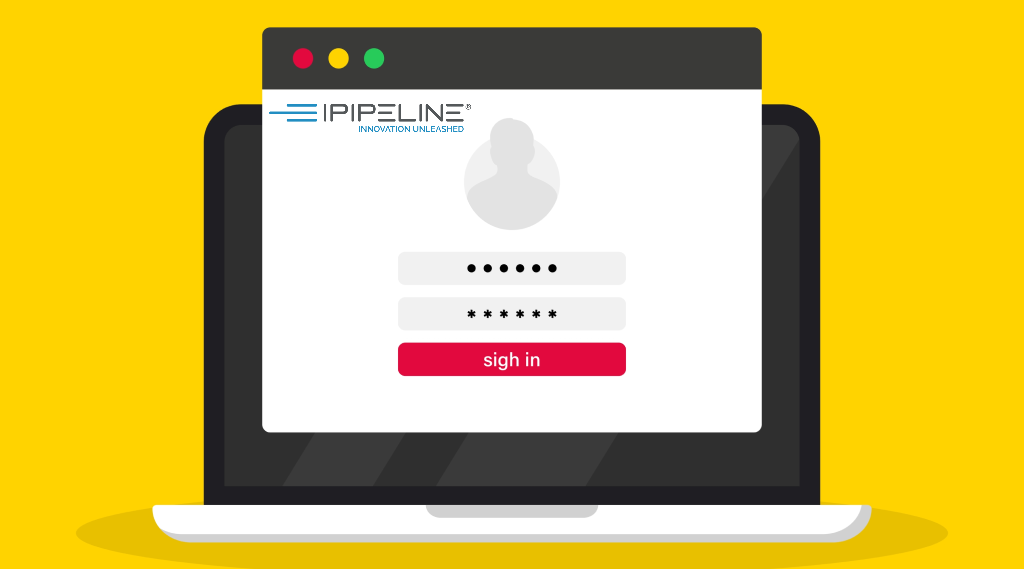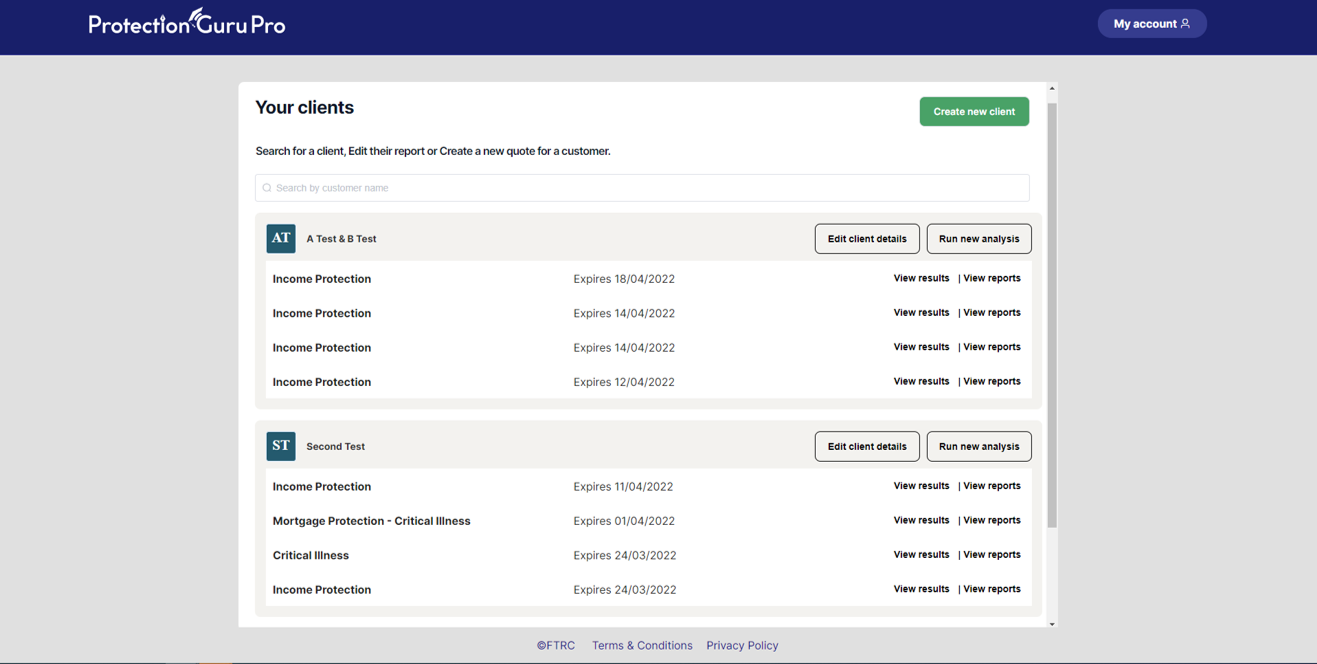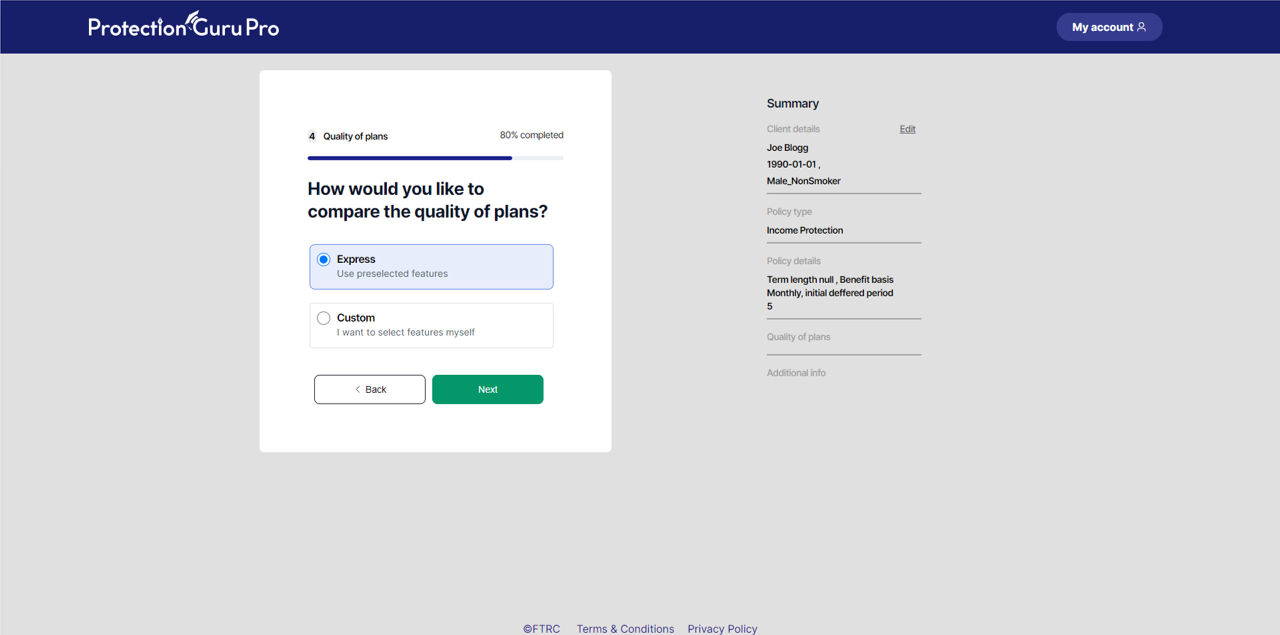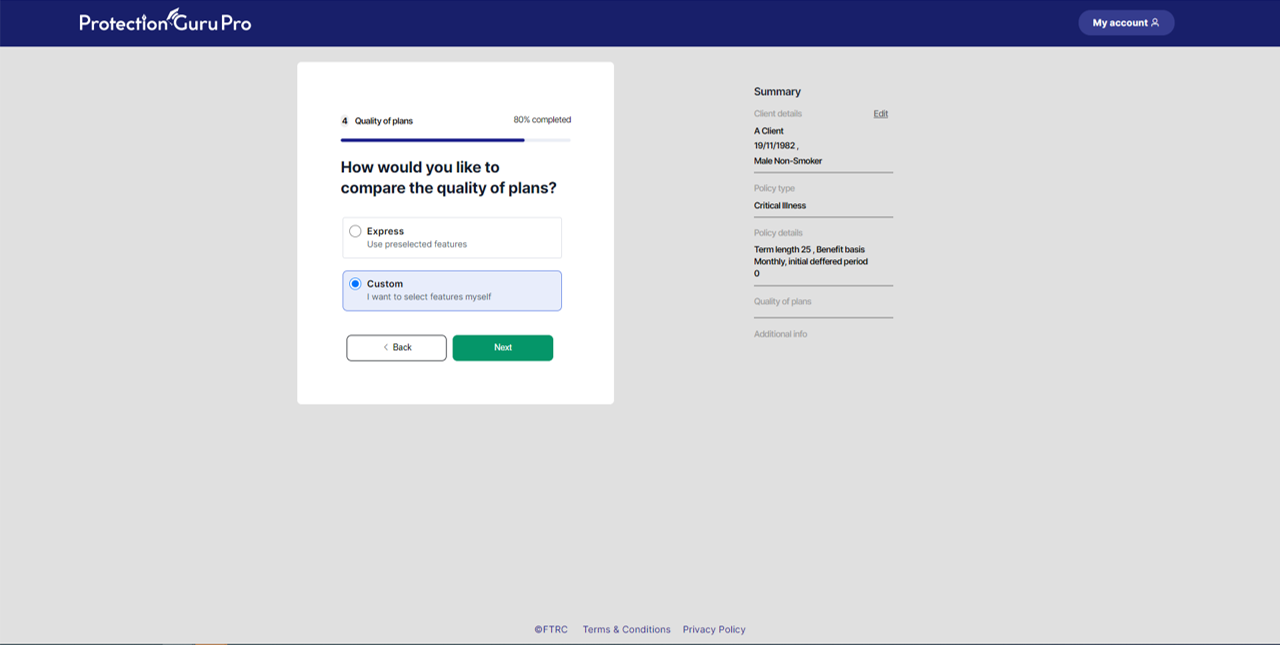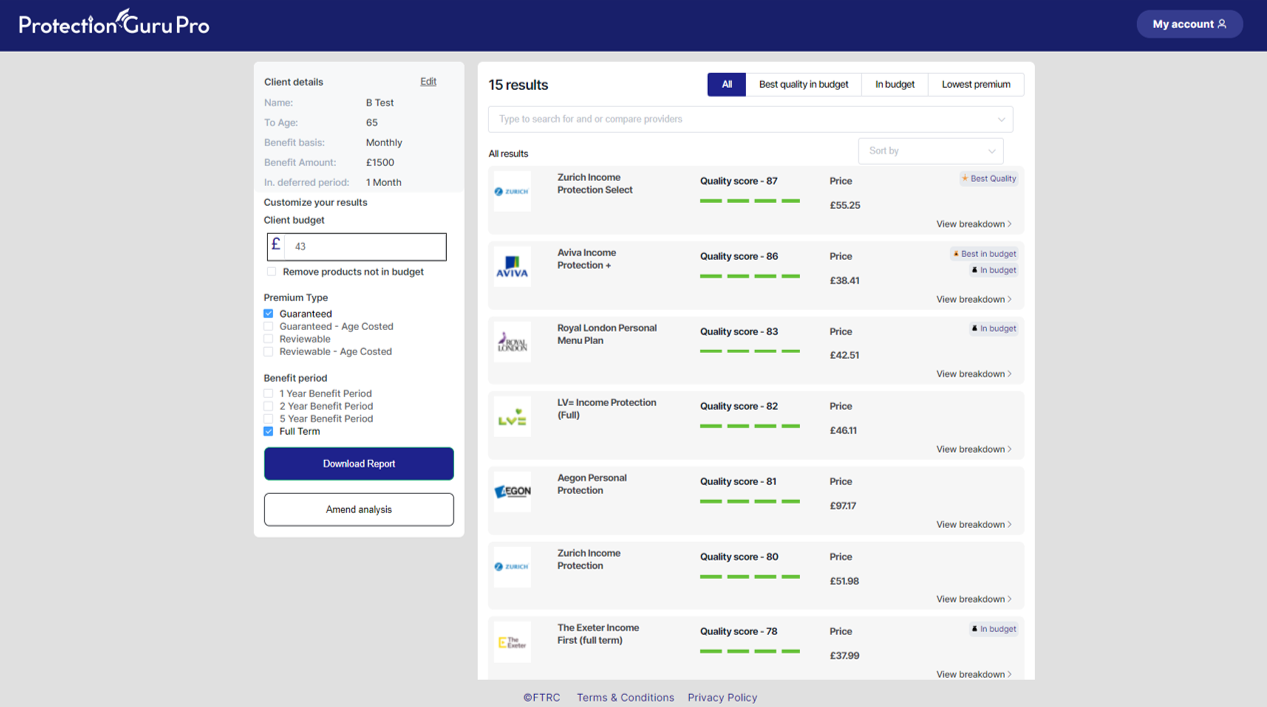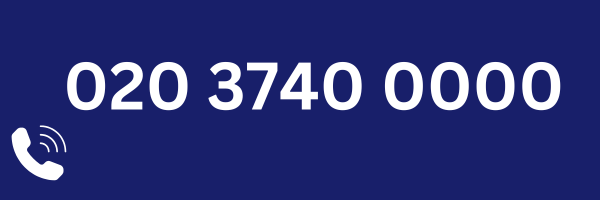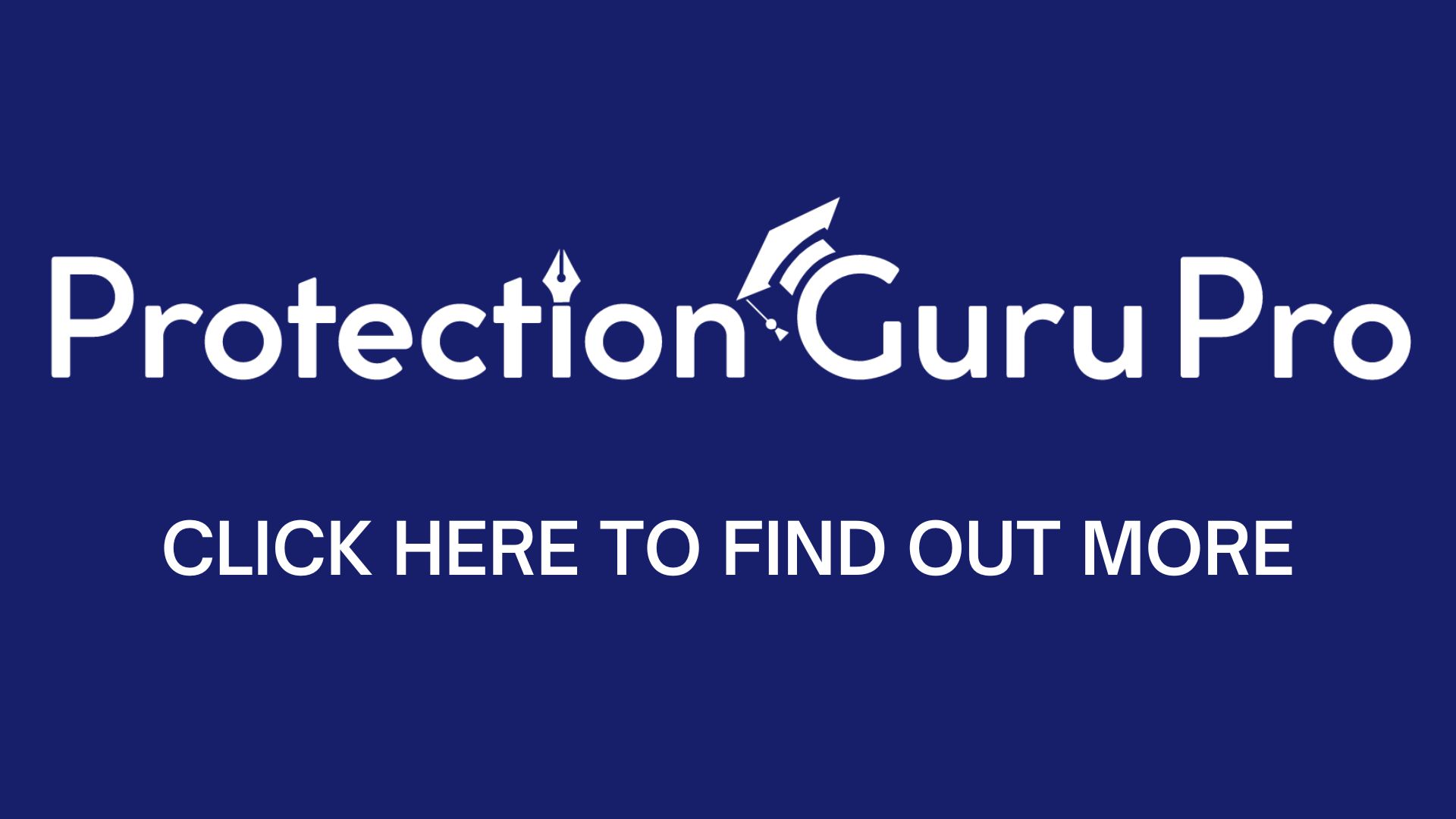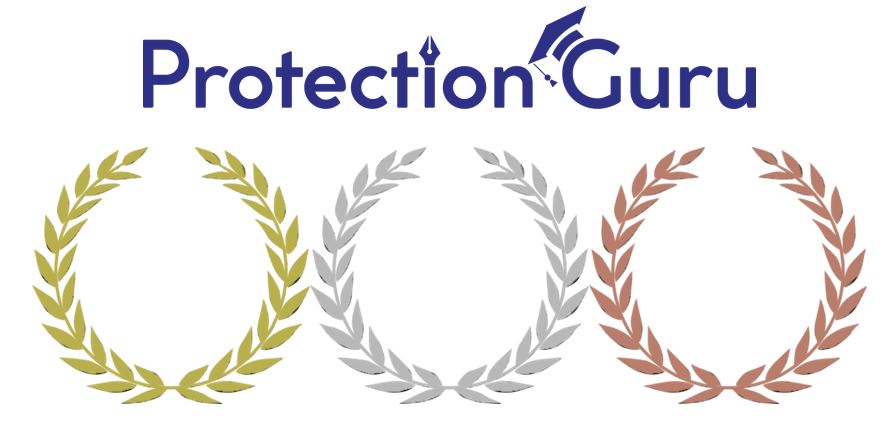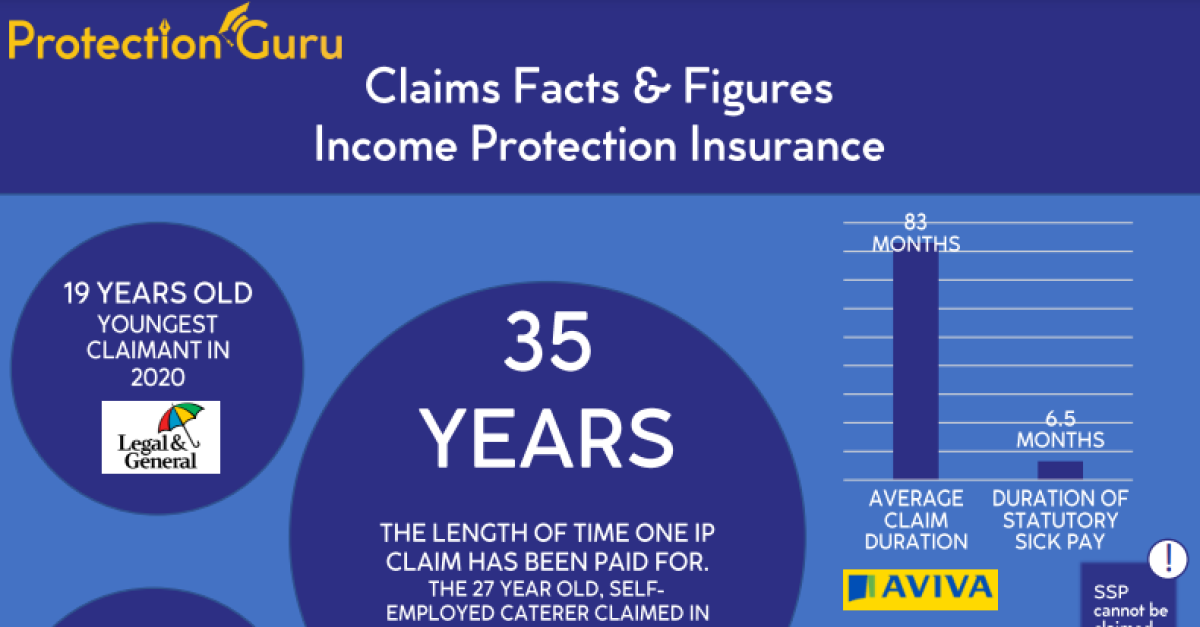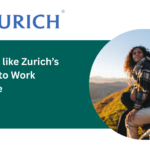
Everything you need to know about using ProtectionGuruPro
ProtectionGuruPro has been live for just under a month now and we are really pleased with the feedback and usage we have had so far. By enabling a comparison of quality AND cost our users have been able to discuss value with their clients and start their discussions with the plan most suited to their needs. In doing so advisers are able to work down a list ordered by quality when budget is an issue rather than starting with the cheapest and trying to convince a client to go for something more expensive. Skiing downhill if you like not skiing uphill!
In this weeks “everything you need to know” we thought it an opportune time to highlight some of the handy tutorials we have built which can help advisers get the most out of ProtectionGuruPro. If you haven’t yet given it a try (why not it’s free until the end of August??) this may give you a better idea of what to expect.
How to include price from iPipeline
When you initially login to ProtectionGuruPro, the first thing we will ask you is whether you would like to include price in your comparisons. Assuming you do we require an iPipeline WebID and password so that we can provide you with the exact pricing from each insurer that your firm received and return the exact products you have access to whether part of a panel or whole of market. THis tutorial explains how you can obtain your WebID and password if you do not have it handy.
How to adjust the settings of ProtectionGuruPro
There are a range of settings that can be adjusted within ProtectionGuruPro from commission to pricing details. THis tutorial will show you how to manage your account including how to contact us if you have any questions or need help.
How to add, edit and select a client
Adding a client is just the start. In ProtectionGuruPro you can run multiple different analyses from income protection, life only, critical illness only, life and critical illness or life or critical illness. THis tutorial shows you not only how to add or edit a client but also how to navigate your main client page that shows all the analyses you have run and how to review these and redownload reports.
How to run an express comparison
Our express comparison journey is the quick and easy way to compare plans. Based on the responses to just a few simple client about your client and their needs, ProtectionGuruPro will run a comparison of products based on the features that are most appropriate for their particular scenario. Start to finish this journey takes no more than 2 minutes and this tutorial explains how to navigate the screens
How to run a custom comparison
Our custom (or DIY) route has been designed for use when a client has a specific need outside the norm or for when an adviser wants to compare very specific features. It enables advisers to select what features they want to compare themselves and prioritise these based on how important they are. This tutorial explains how this works.
The results screen
ProtectionGuruPro’s result screen gives advisers a huge amount of control over what they see. The products returned are ordered by quality and have the price alongside. With fantastic filtering capabilities (enabling you to remove products that are not suitable for your client), ProtectionGuruPro makes it easy to view only the products that are relevant whilst also understanding what is affordable. This tutorial explains every aspect of the result screen.